There are two ways of creating an OKR in the future cycle:
Option 1: From the Current Cycle Dashboard
Step 1: If you have OKRs on your dashboard, you can use the “+” icon on the dashboard to create a New OKR for the future cycle. Click on the “+” icon from your dashboard and click on “Create a New Objective”.
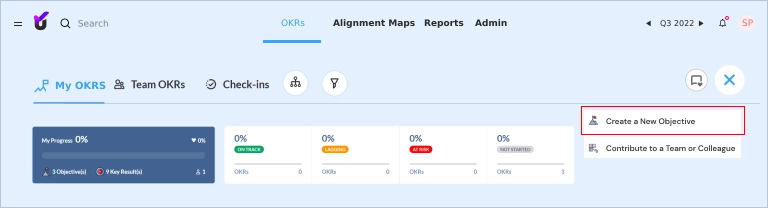
You can see a dashboard with two CTA tiles if you do not have any OKR in your current cycle. Click on “Create a New Objective”.
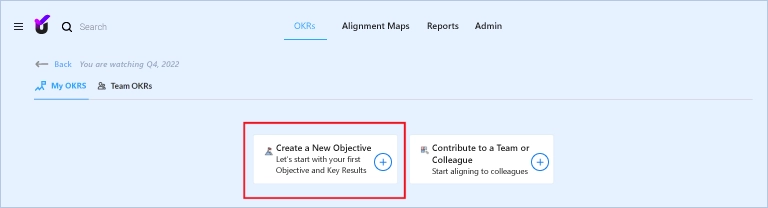
Step 2: Add your objective. While adding an objective, you can select the calendar at the top of the OKR tile.
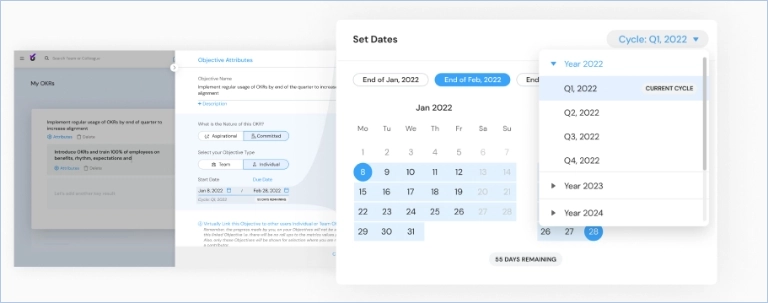
Alternatively, you can click on the attribute icon to add details of the objective. Here, a right drawer opens, and from there too, you may click on the calendar option to create OKR for future dates.
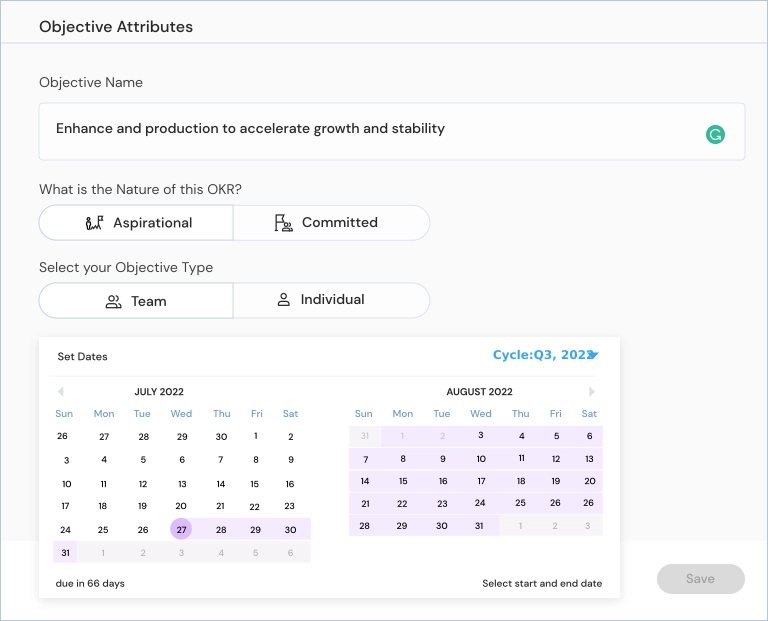
Step 3: Click on the cycle selector and choose the cycle based on your requirement. Basis your set cycle, OKRs will populate.
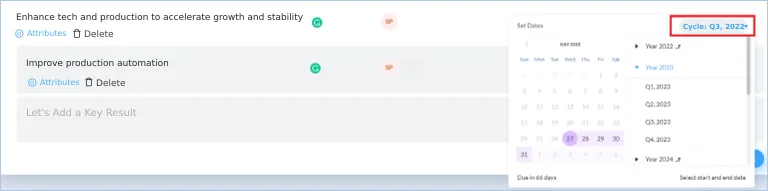
Step 4: Now, choose an objective’s start and due dates.
Note: By default, the start date is the current day, and the end date is the day when the cycle ends.
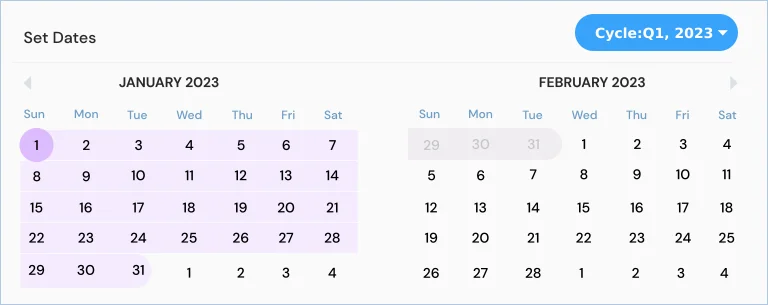
Once you choose the dates, submit the OKR as a draft or publish the OKR. Once published, you will be automatically redirected to the created cycle’s dashboard.
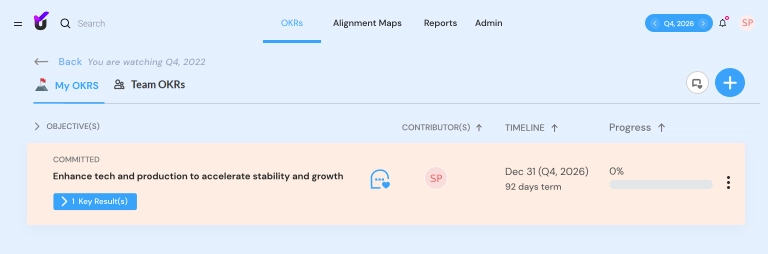
Option 2: Creating Future Cycle OKR From the Future Cycle Dashboard
Step 1: From your dashboard, navigate the cycle selector, and click on it.
Step 2: Select the cycle from the dropdown.
Step 3: If there is no OKR available, you will be redirected to a page that looks like this:
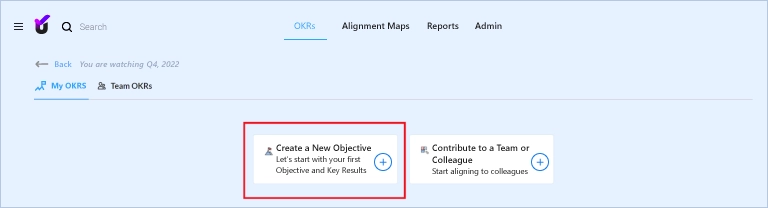
If an OKR lies in that future cycle, you can see a “+” icon at the top right corner.
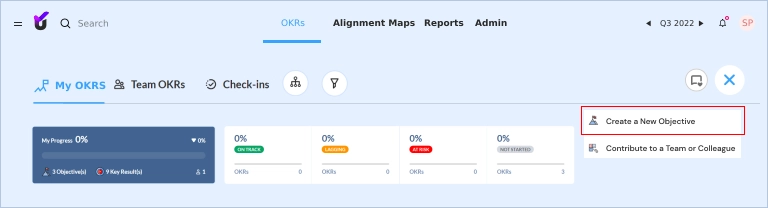
Step 4: Click on the “Create a New Objective” to add a new OKR.
Now, follow the steps from step 2 to step 4 of option 1.
Note: The selected future cycle will default show in the date field.
Drive company success by enabling the success of every person across the company.
