As a reporting manager or a team leader, you can download feedback reports of your direct reports.
You can follow three different ways to download these feedback reports:
A. From the People View page of the report
Step 1: Using the global search for the report whose feedback you want to see, you are redirected to the people view page of that user.

Step 2: As you navigate to the page’s top right, you see the “More” option. Clicking on it opens a drop-down menu, and you must click “View Personal Feedback”.
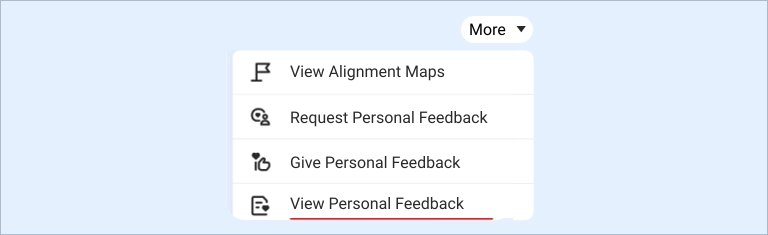
Step 3: A right drawer panel opens. It holds all the information of the feedback given to your direct report. There, you can see an option to download the feedback.
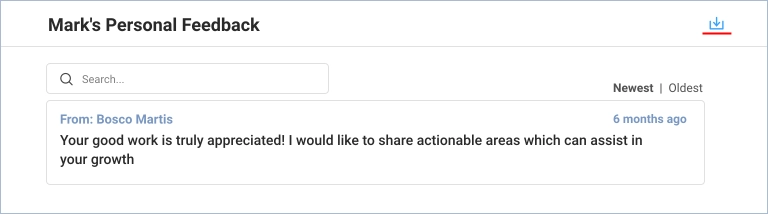
B. From the Direct Reports tab
Step 1: From your dashboard, navigate to the “Direct Reports” tab.

Step 2: You can see the list of direct reports under this tab.
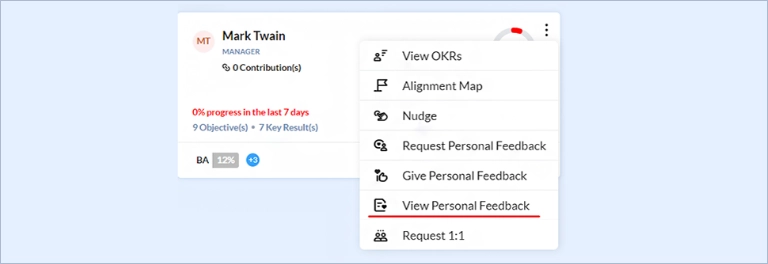
Step 3: A menu opens as you click on the kebab icon on the specific card. Select “View Personal Feedback” from there.
A right drawer panel opens, which holds all the information of the feedback given to your direct report. There, you have the option to download the feedback.
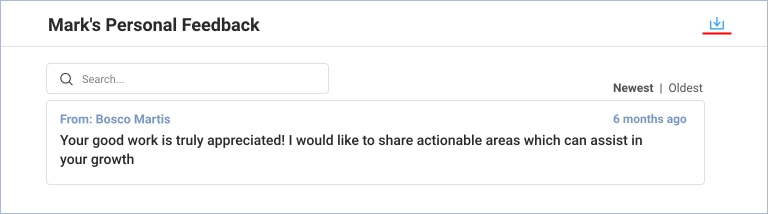
C. From the left hamburger menu
As a reporting manager or team leader, you can download feedbacks of your direct reports.
Step 1: Navigate to the left hamburger menu, and a left drawer opens.
Step 2: Click on “My Direct Reportees Personal Feedback Report,” and a CSV file downloads in your system.
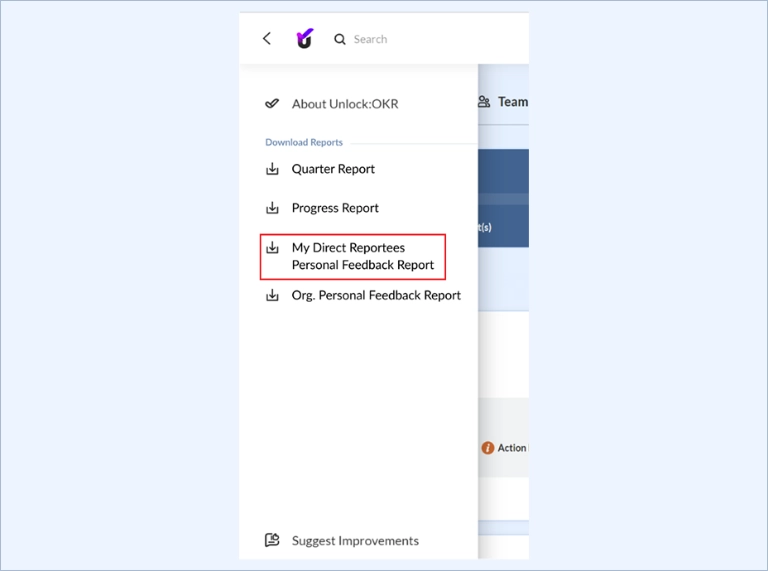
Drive company success by enabling the success of every person across the company.
