As a user of Unlock:OKR, you may import OKR from your past, current, or future cycle.
To import OKRs from different cycles, follow the steps below:
Step 1: To get started in a new cycle on your current dashboard, create a new objective, and contribute to a team or colleague, you can see a third option for importing OKRs. Click on the box to start importing.
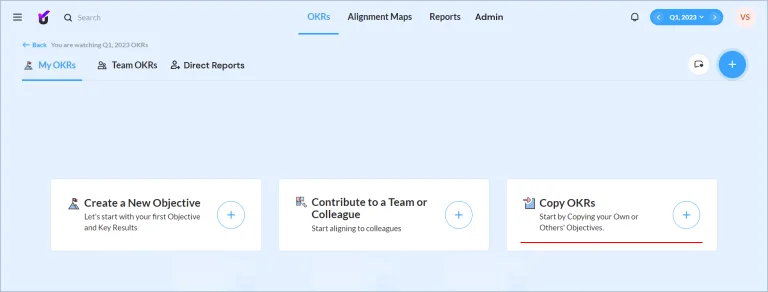
On the other hand, if you have already listed OKRs in your dashboard, click on the “+” icon in the top right corner and select “Import OKRs.”
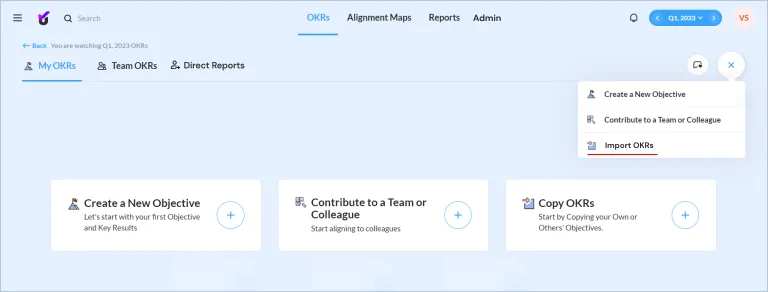
Step 2: Once you click “Import OKR,” you can see the last two cycles’ data listed under My OKRs. Select the objective you wish to import.
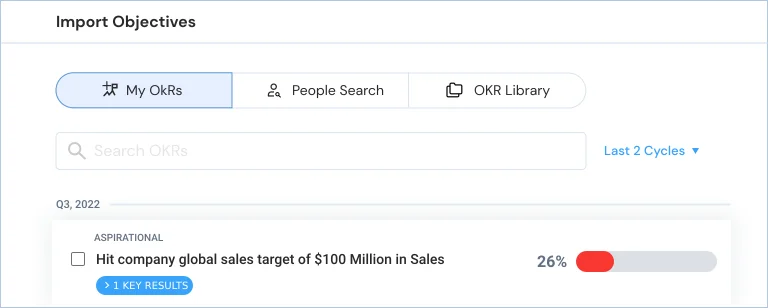
Step 3: To import OKRs from the time before the past two cycles, from the current or the future cycle, click on the drop-down menu to select the cycle from where you want to import. You may then choose an OKR from your preferred cycle.
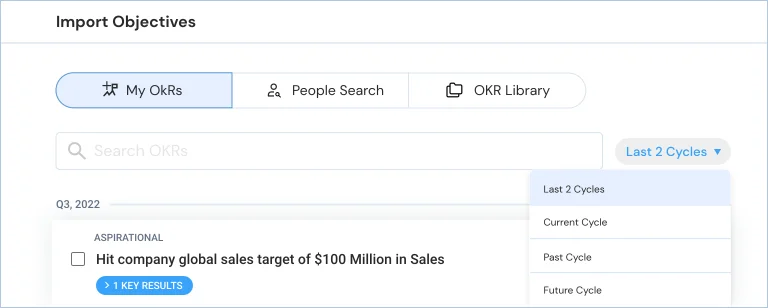
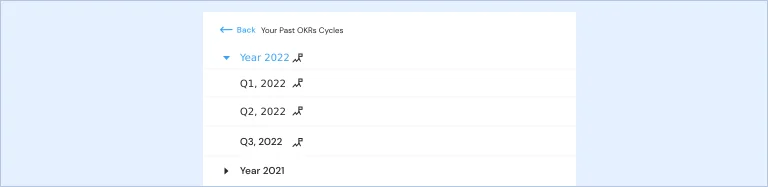
Step 4: If you wish to import only a few specific KRs from this objective, click on the objective. The card will expand; from here, you can select the KR you want to import.
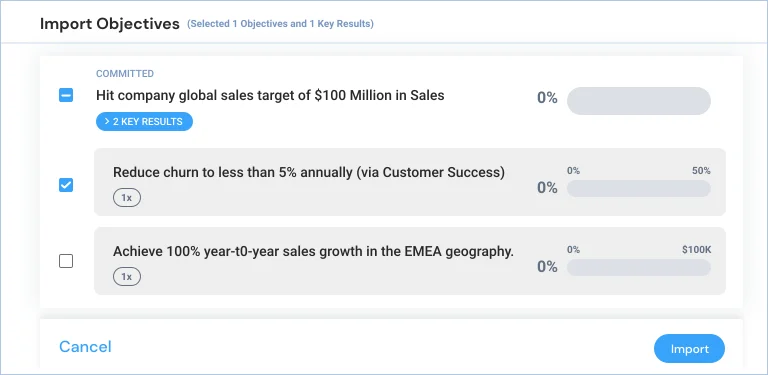
Step 5: Click on “Import” to import these KRs to your current cycle. These KRs will reside in your current cycle dashboard as a draft OKR.
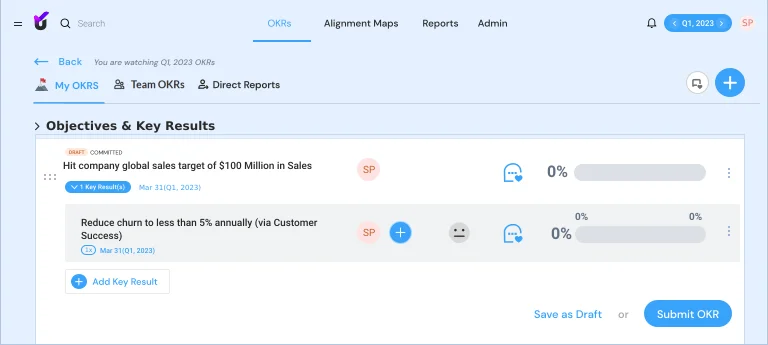
Step 6: While importing OKRs, the system imports some pre-selected fields too. You can edit them before publishing the OKR.
Step 7: Once the attributes are filled, click on submit OKR to publish it.
Drive company success by enabling the success of every person across the company.
